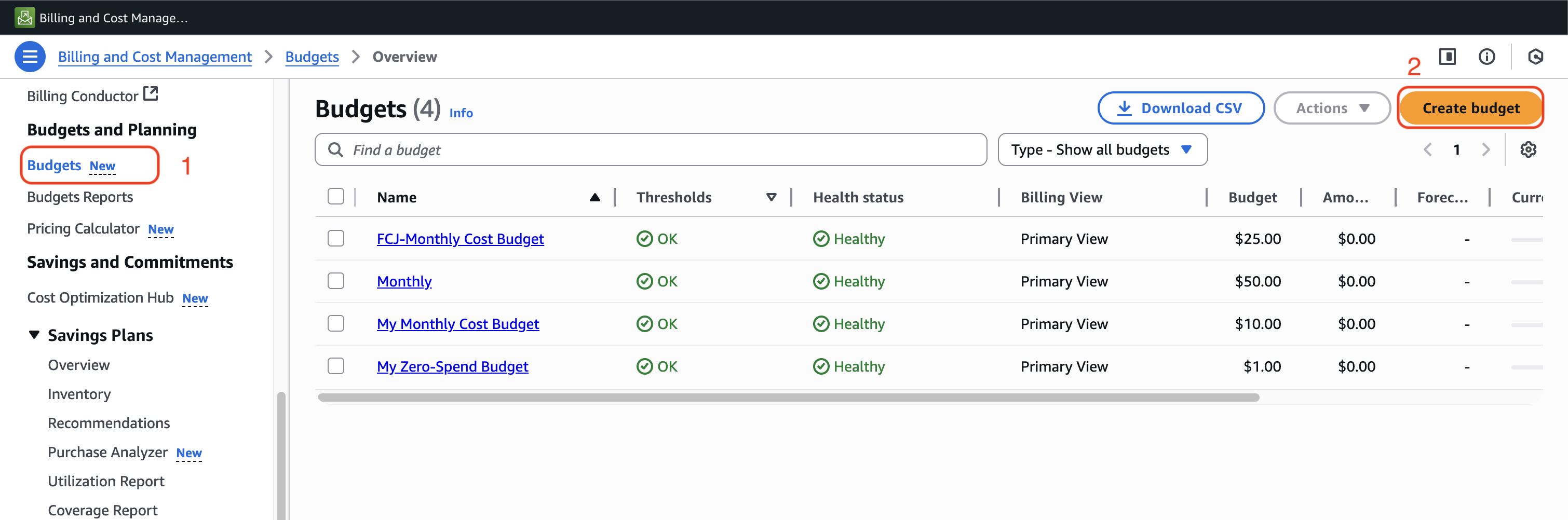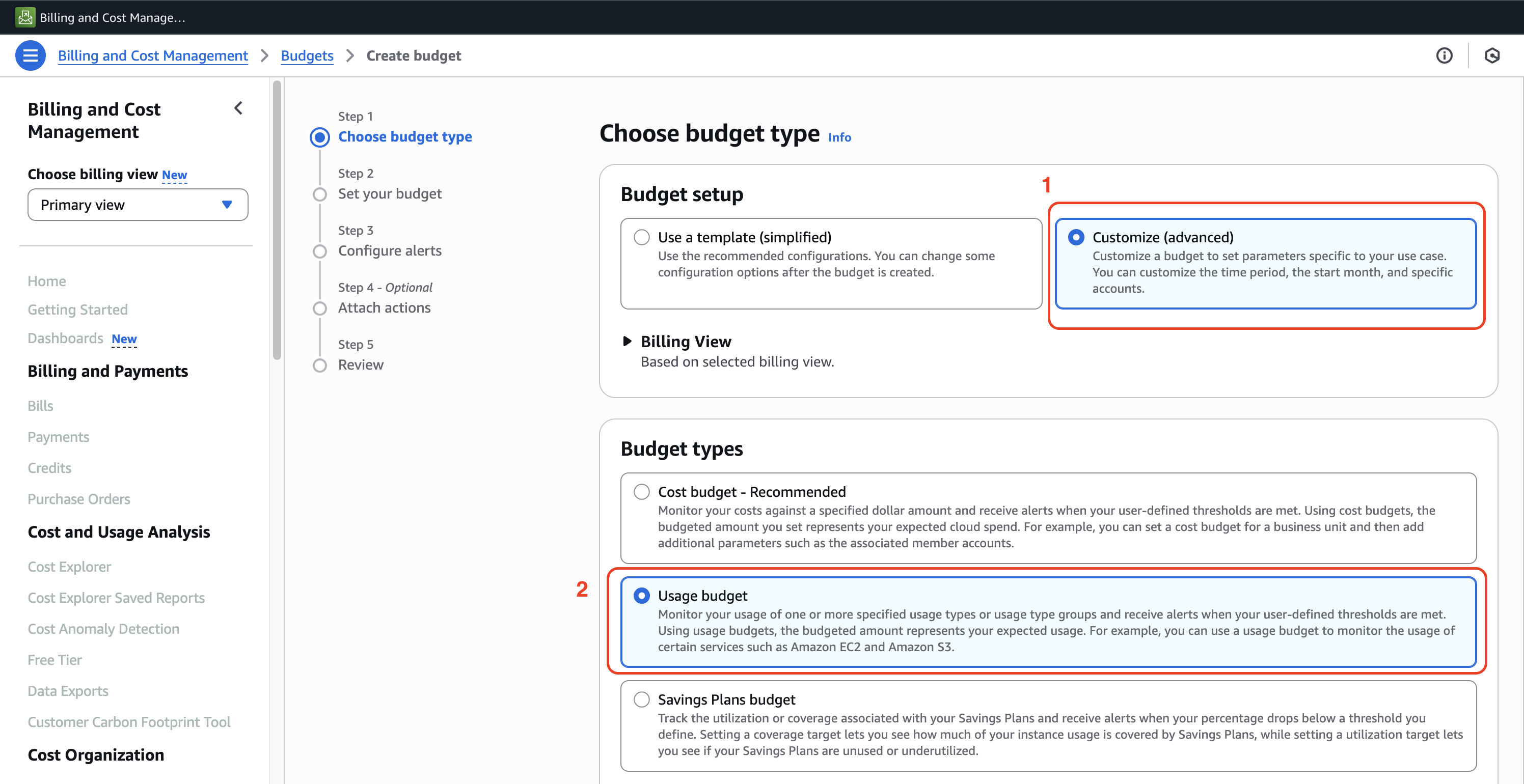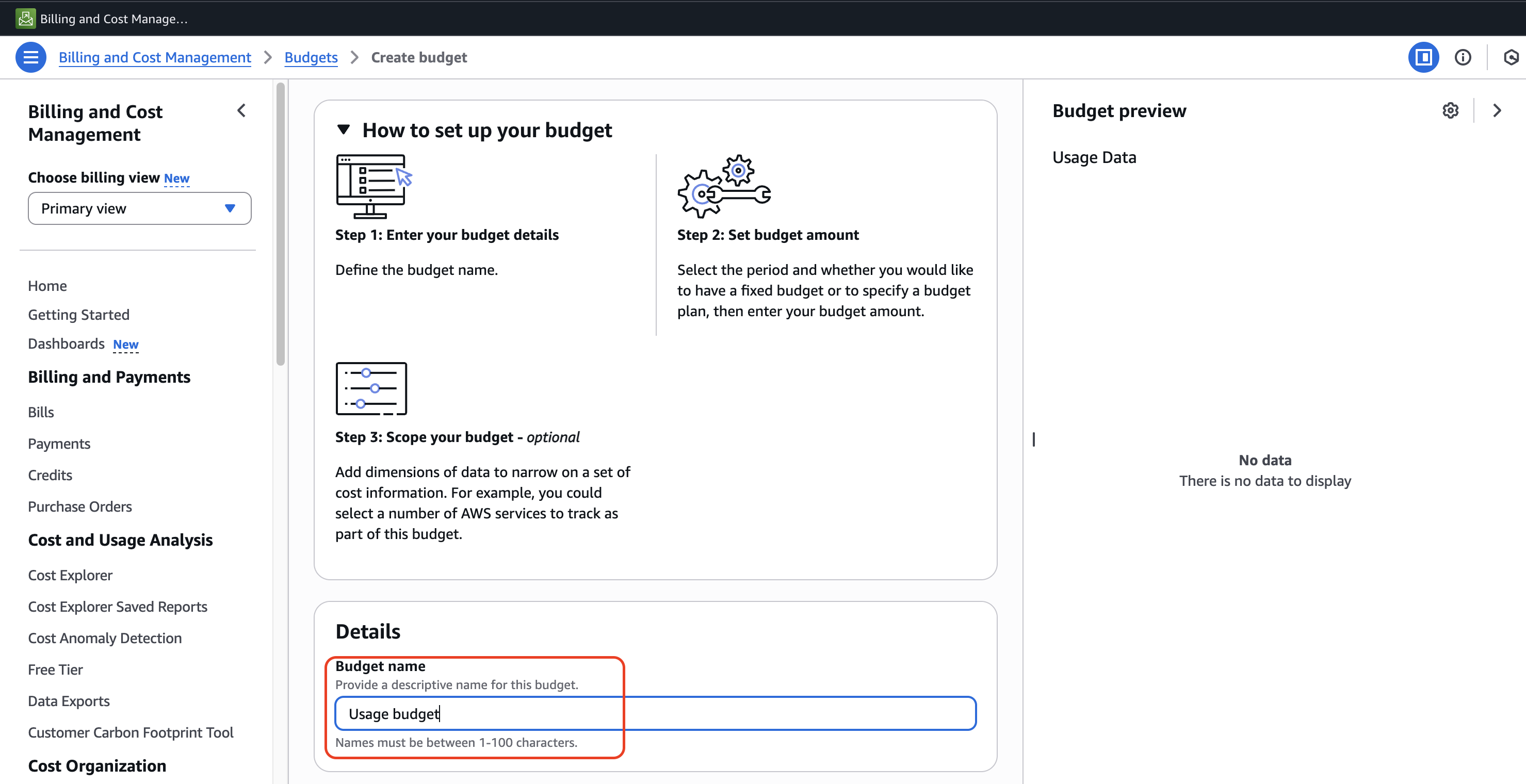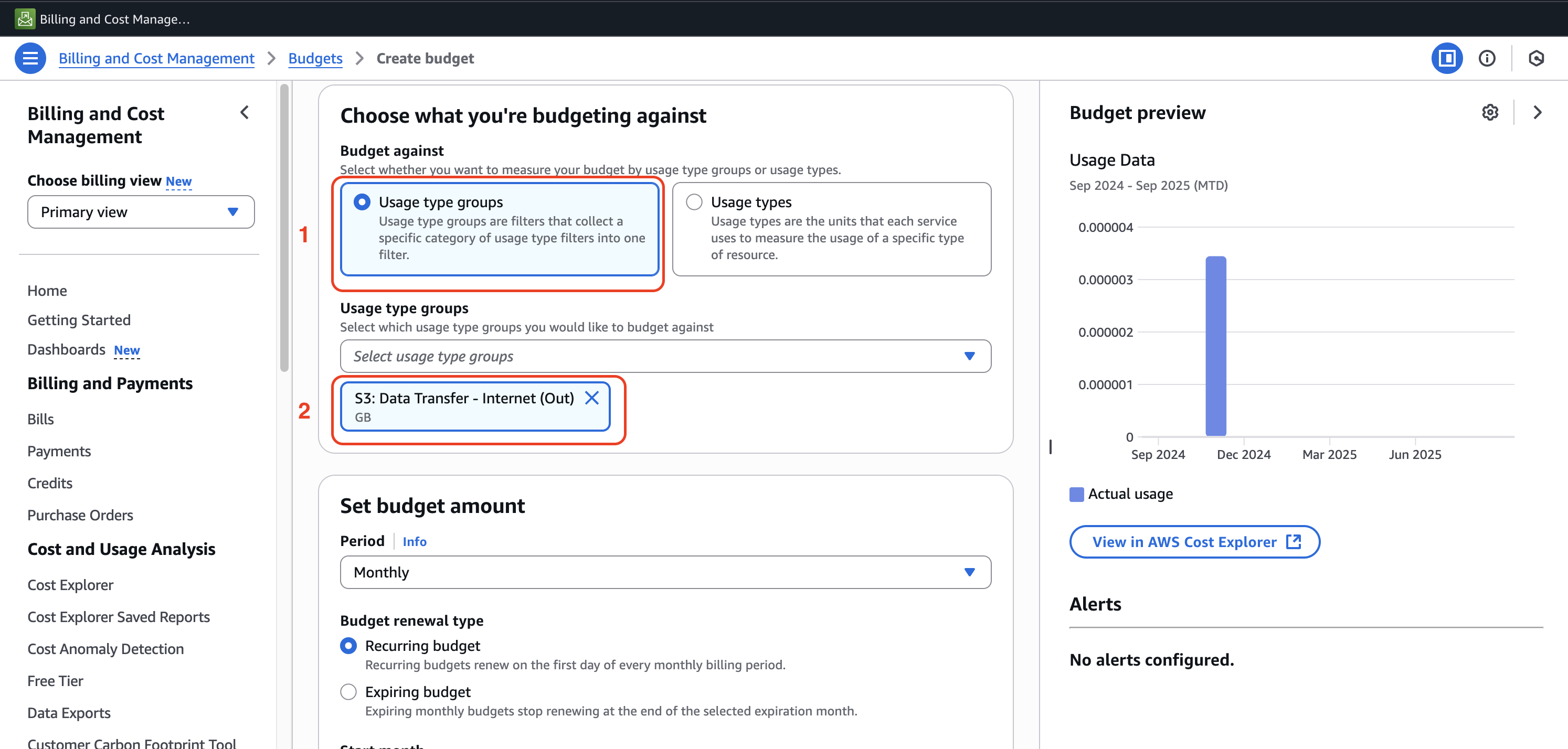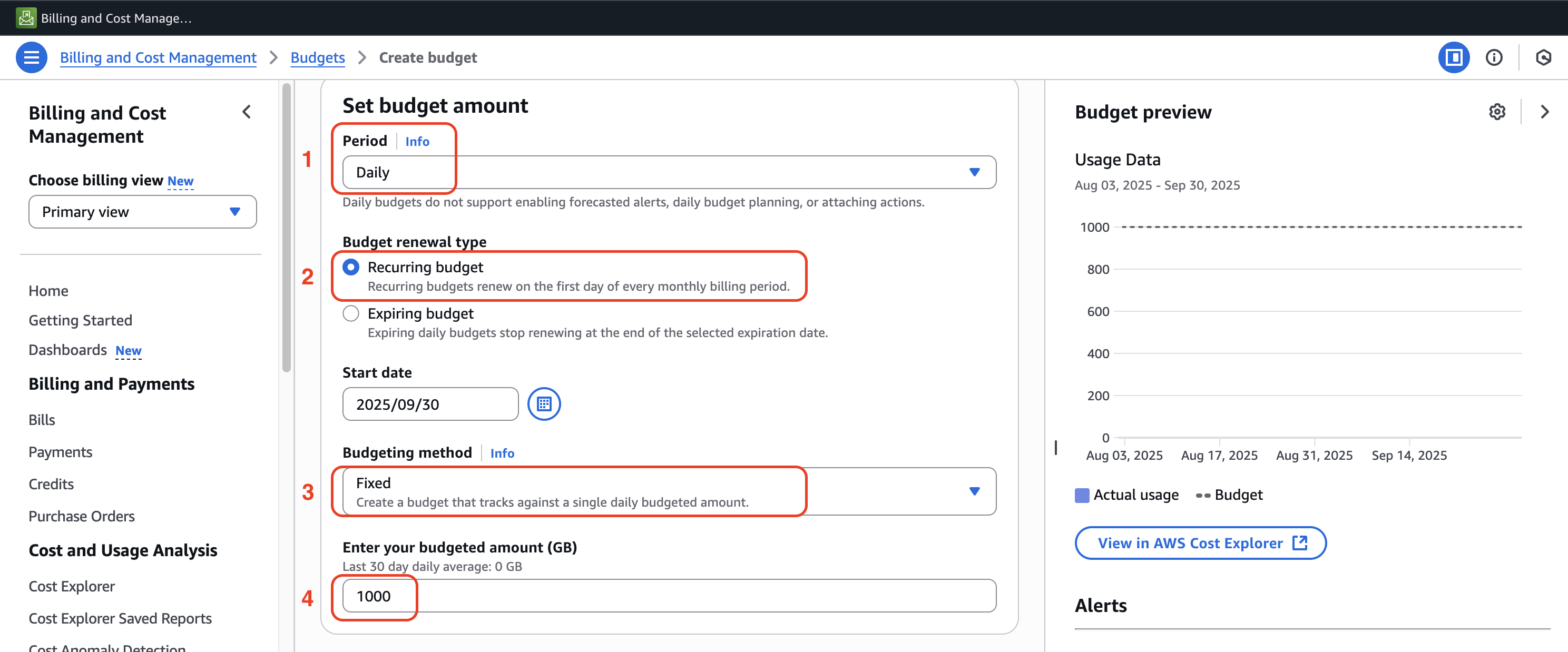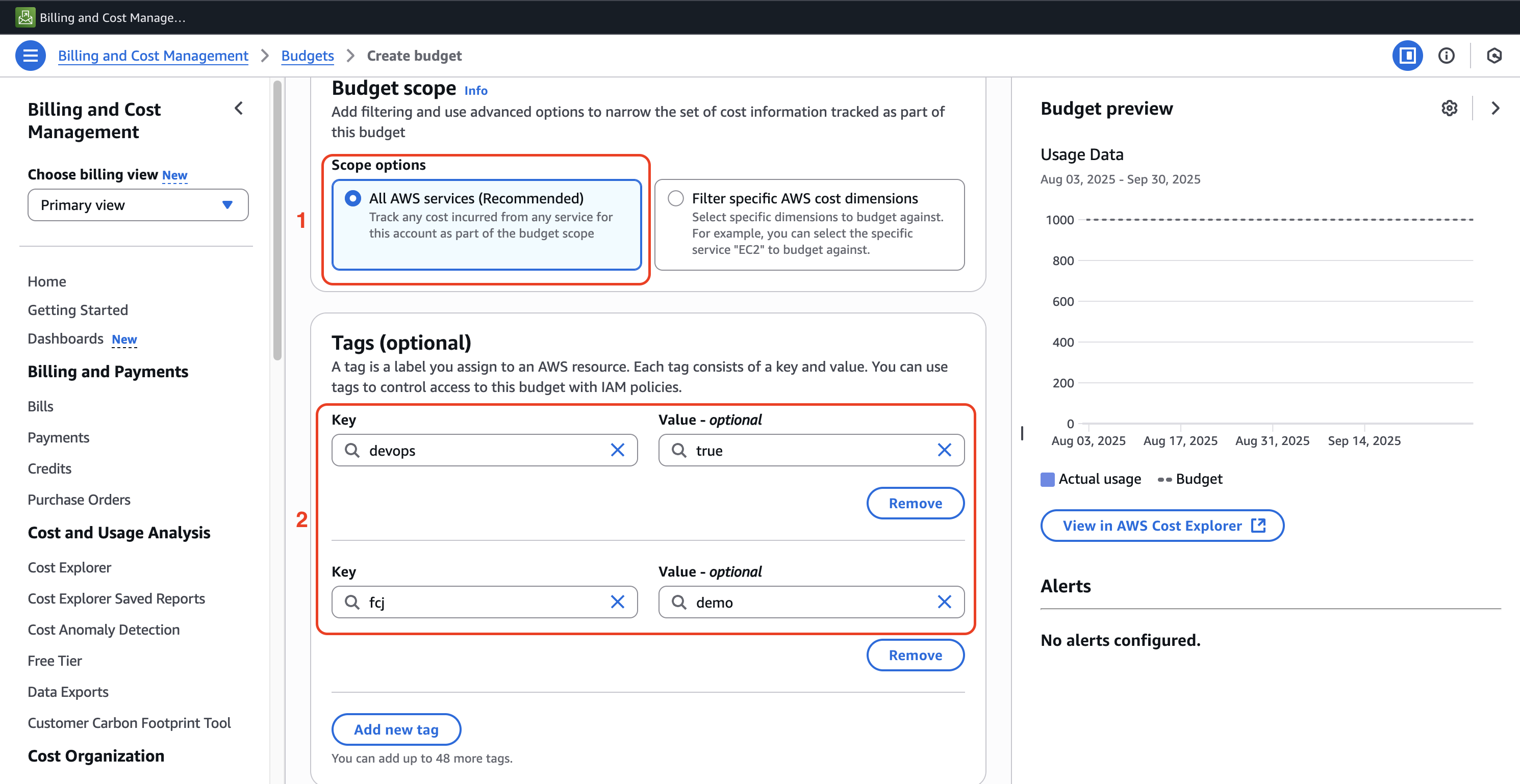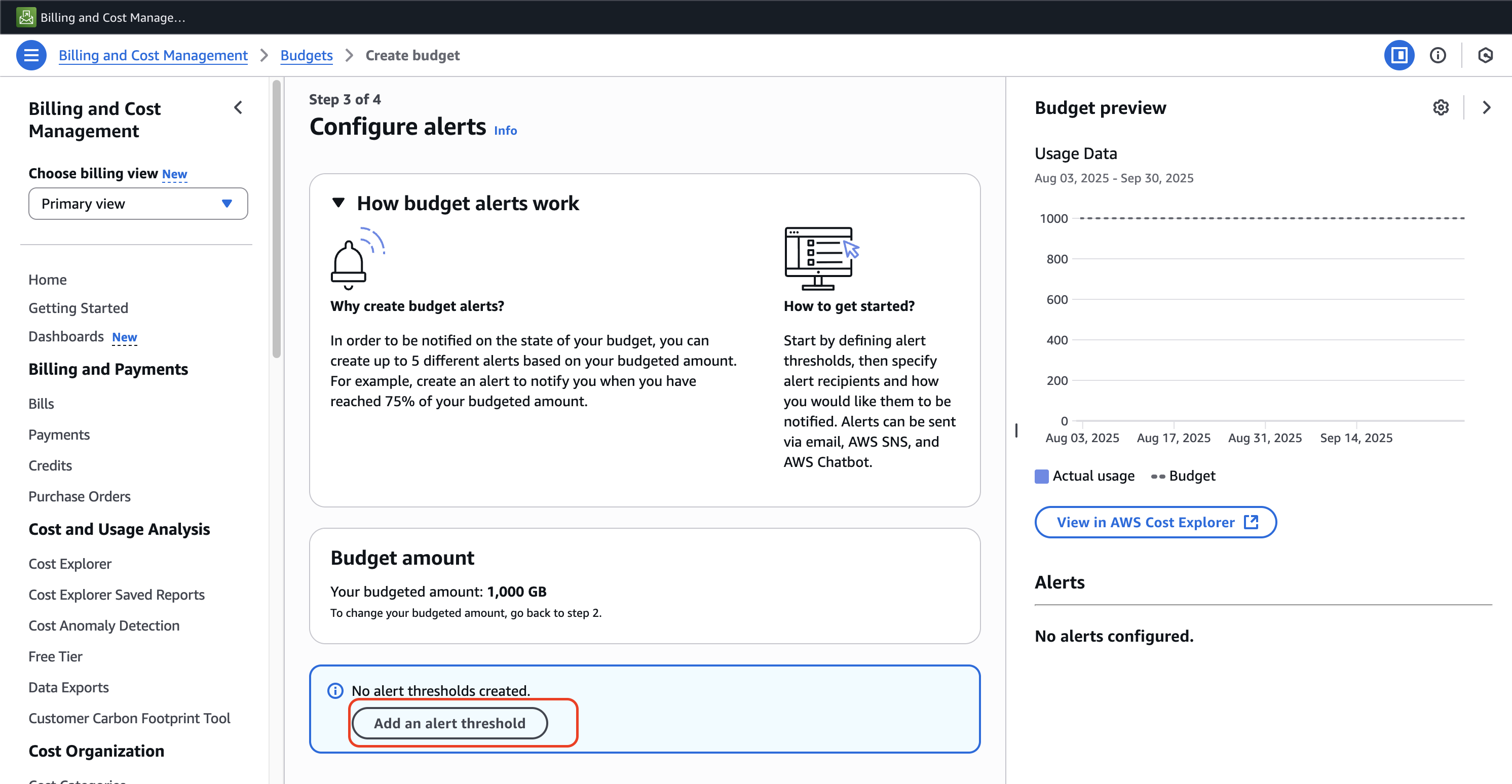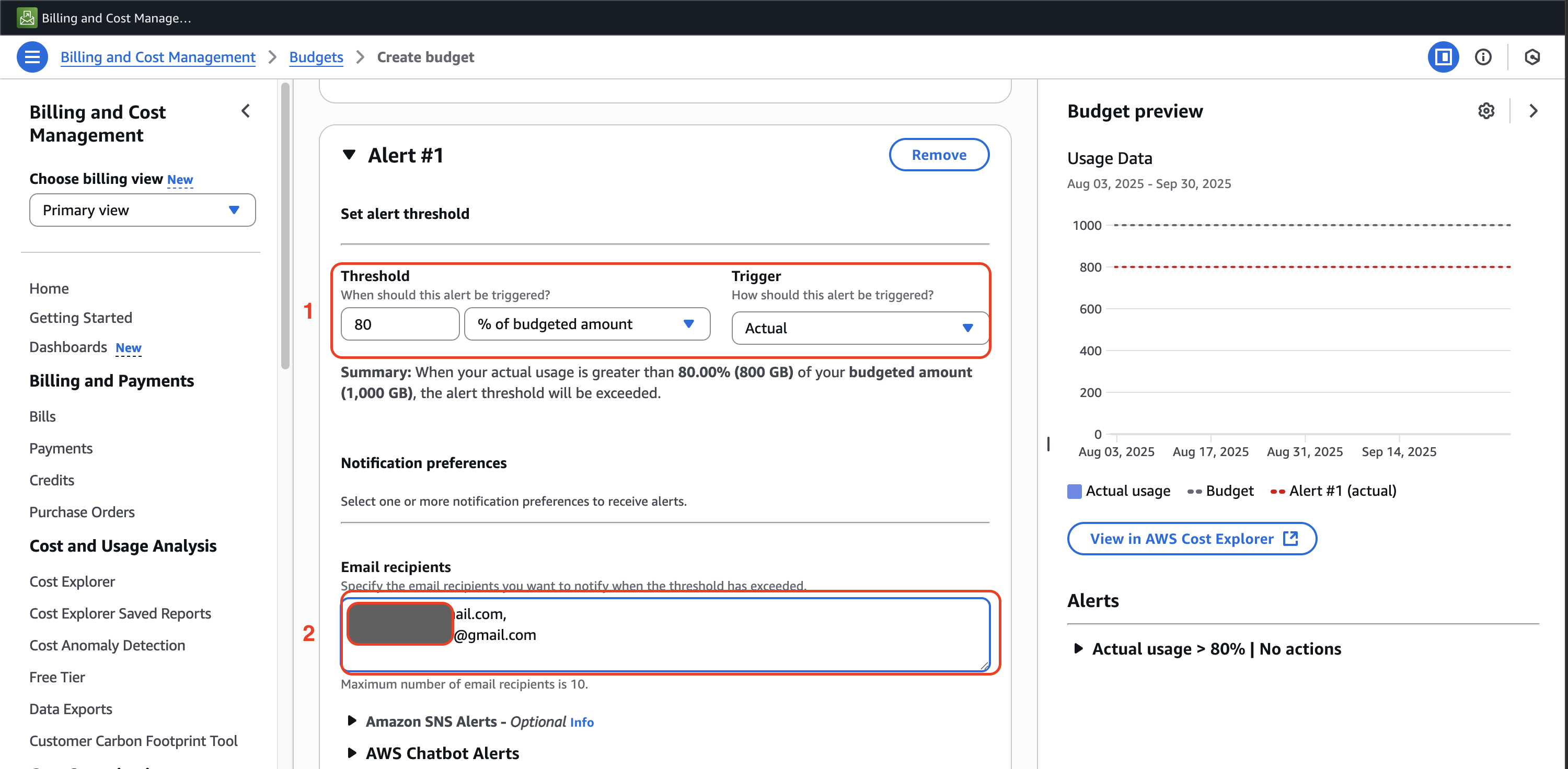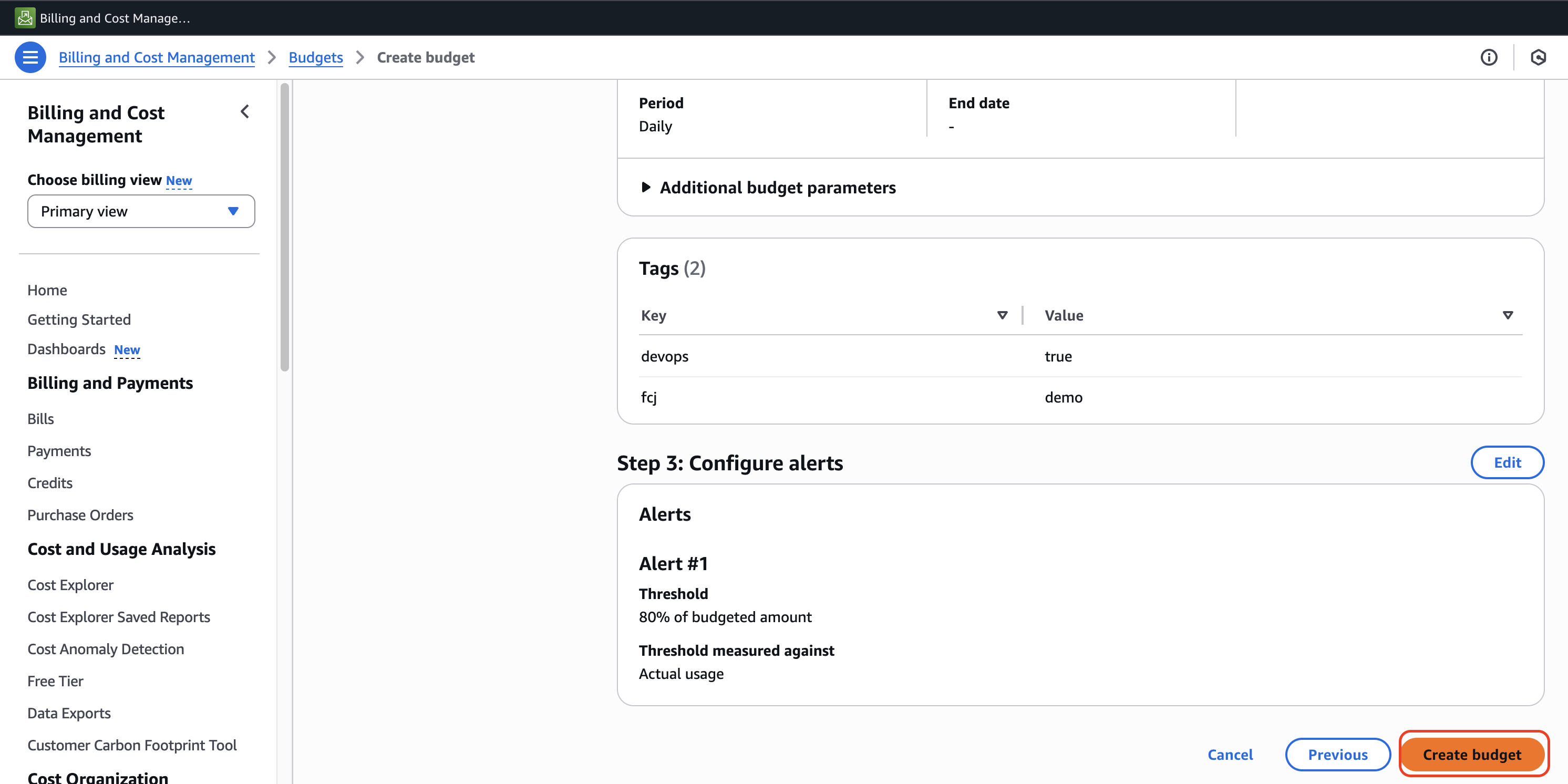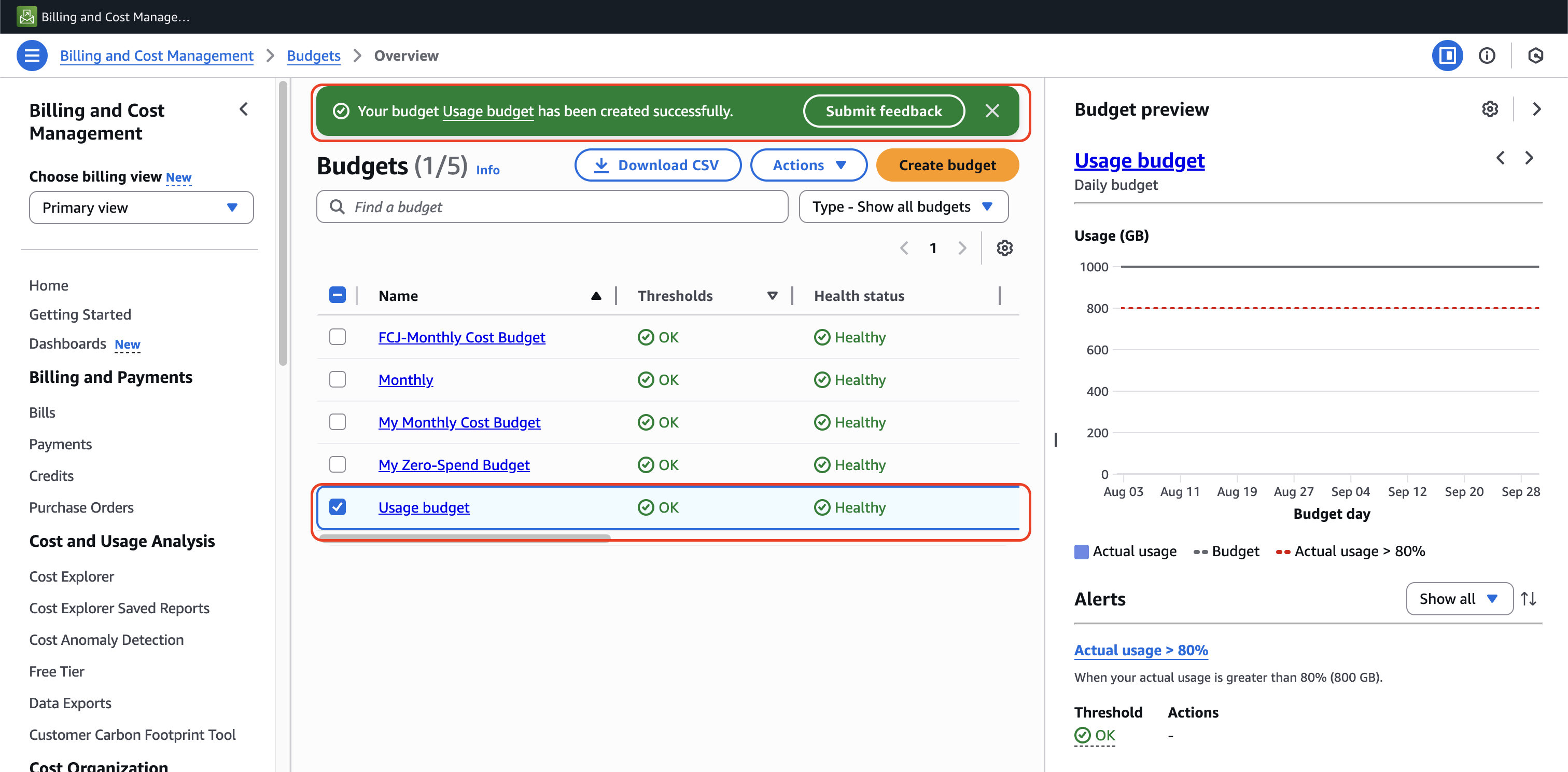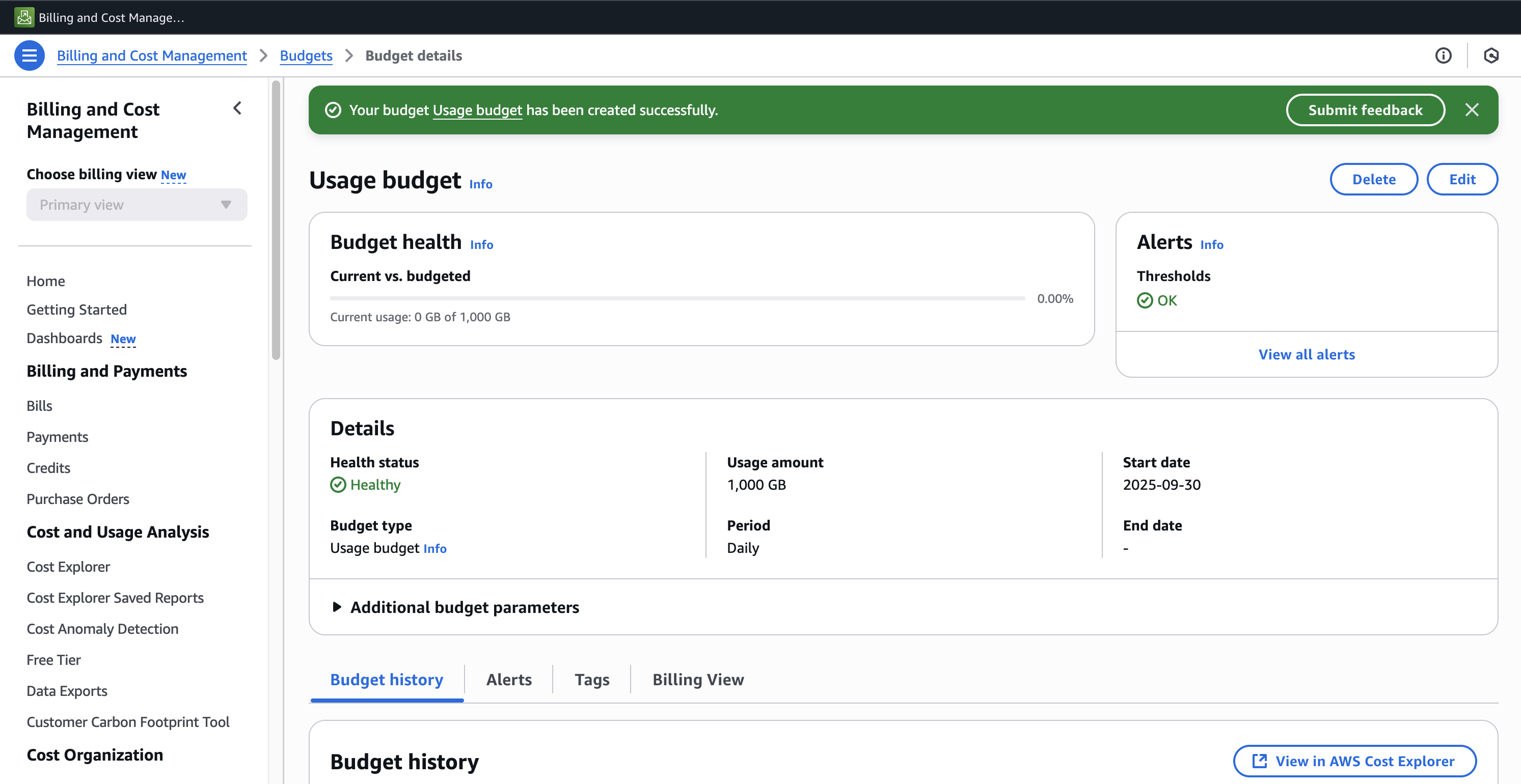Usage Budget
Overview
In this section, we will learn how to create and configure an AWS Usage Budget to monitor the consumption of specific AWS services based on usage metrics rather than cost.
Note
While Cost Budgets track your AWS spending in monetary terms, Usage Budgets monitor the actual consumption of AWS resources, such as EC2 compute hours, S3 storage, or data transfer volumes.
How to start
1. Navigate Billing and Cost Management
- Sign in to AWS Console
- Search and select service Billing and Cost Management in the service search bar
2. Navigate to the Budgets section
- In the left navigation pane, select Budgets
- Click the Create budget button
3. Configure Usage Budget
- Select Customize (advanced) for more control over our budget settings
- Under Budget types, select Usage budget
- Click Next
4. Set up usage budget
- Enter a descriptive Budget name (e.g., Usage budget)
- For Budget against, choose Usage type groups
- For Usage type groups, select S3: Data Transfer - Internet (Out)
5. Configure budget parameters
- Select a Period (Daily, Monthly,…)
- Choose a Budget renewal type (Recurring or Expiring)
- Select a Budgeting method (Fixed or Planned)
- Enter your budgeted usage amount (EC2: hours, S3: GB)
- Review the Budget scope settings and fill in Tags to manage and click Next.
6. Configure budget alert
- In the Configure alerts section, click Add an alert threshold.
- Configure your alert settings:
- Set the Threshold percentage
- Choose Actual or Forecasted for the alert type
- Add email recipients who should receive the alert notifications
- Optionally, configure an Amazon SNS topic for additional notification options
Warning
Usage alerts are based on billing data that updates approximately every 8-12 hours. There may be a delay between when usage occurs and when alerts are triggered.
- After configuring your alert, click Next.
7. Review and create Usage budget
- Click Create budget.
- You will see a confirmation message that your budget has been successfully created.
8. Monitor Usage budget health
- After creation, you can monitor your budget’s health in the Budget details view
Tip
💡 Pro Tip: Regularly review your usage patterns in the Budget history to identify trends and optimize your resource allocation. Consider setting up multiple usage budgets for different services to gain comprehensive visibility into your AWS consumption.
Caution
🔒 Security Note: Ensure that only authorized personnel have access to budget information, as it can reveal details about your infrastructure scale and resource allocation.